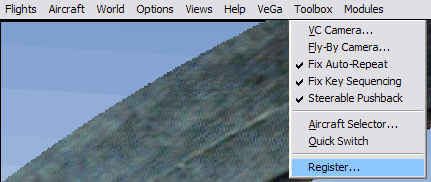
fs9 Toolbox Documentation | 1 |
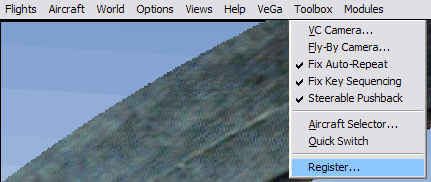
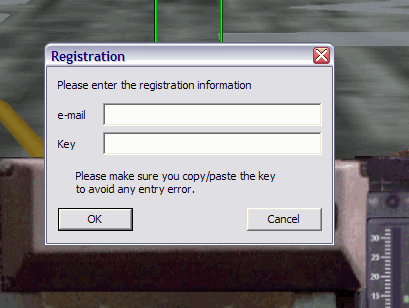
By default, the keys used to move around are the
following:
You can change the keys used to control the VC Camera using the Toolbox Configuration Application. | 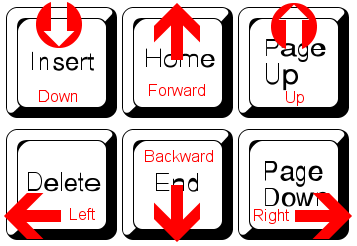 |

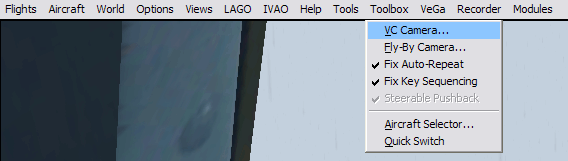 (note the registering option is not visible because the product is registered) Mouse SensitivityThe mouse sensitivity can be defined horizontally and vertically through a factor:
MovementThe wwalking speed defines the speed at which you move around when using the movement keys.The relative movement check box defines if you want to move relatively to the direction of your eyes (like in FPS games) or in absolute mode, which is relative to the direction of the aircraft. Push ButtonsReset Defaults lets you reset the VC Camera configuration to the original default values.Reload Keys lets you reload the key definition, in case you have changed them in the Toolbox Configuration Application. | 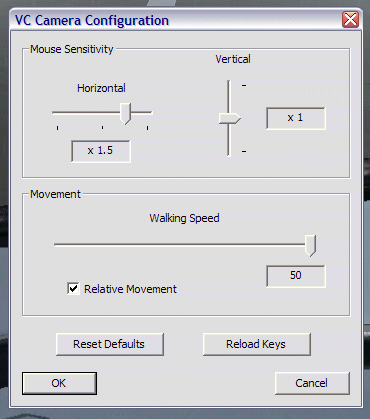 |
| TAB key | Activates/deactivates the VC Camera. The VC Camera status is shown with a message on the top part of the screen. |
| HOME key | Move forward when the VC Camera is activated. |
| END key | Move backward when the VC Camera is activated. |
| DEL key | Move left (strafe) when the VC Camera is activated. |
| PAGE DOWN key | Move right (strafe) when the VC Camera is activated. |
| PAGE UP key | Move up when the VC Camera is activated. |
| INSERT key | Move down when the VC Camera is activated. |
| Mouse movement | Move the eye direction when the VC Camera is activated. |
| Mouse wheel | Zoom/Unzoom when the VC Camera is activated. |
| SHIFT key | Used with the mouse wheel, zoom/unzoom slowly for increased accuracy |
| Mouse
middle button or wheel press | Reset the zoom factor |