
2D Panel

HUD in 2D Panel

Virtual Cockpit

Aircraft with afterburners
 2D Panel |  HUD in 2D Panel |  Virtual Cockpit |  Aircraft with afterburners |
 |  |  |
 |  |  |
 HUD in 2D panel view (click to enlarge) | 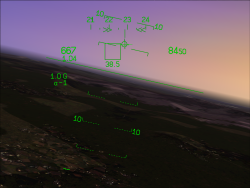 HUD in full-screen view (click to enlarge) |
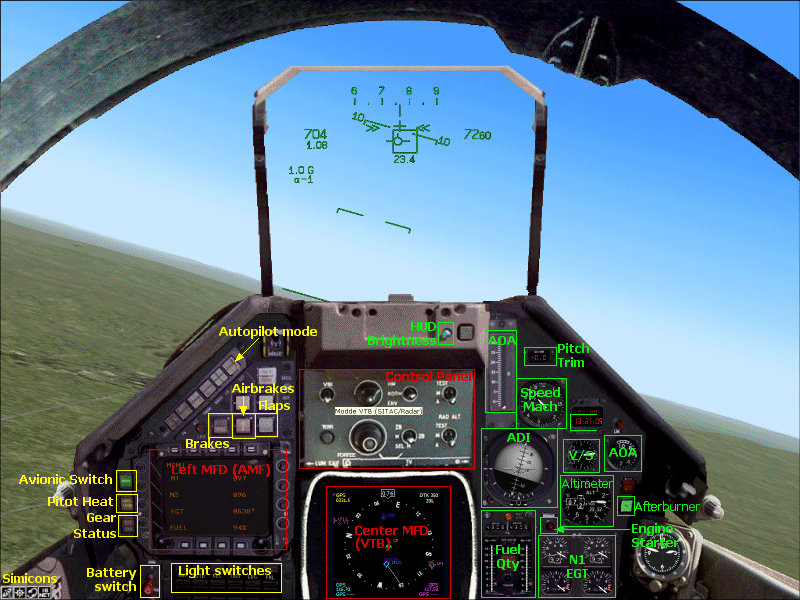
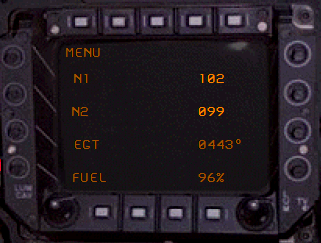
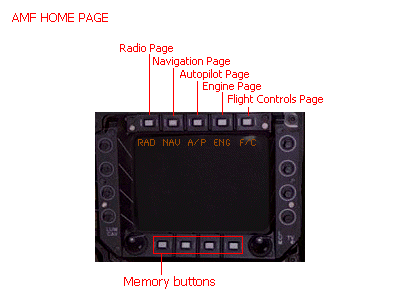 | 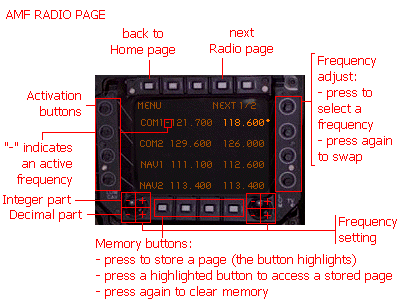 |
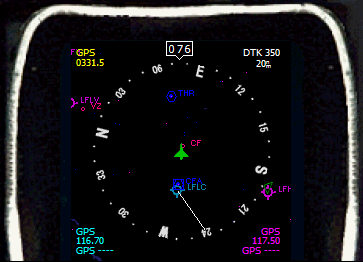 | 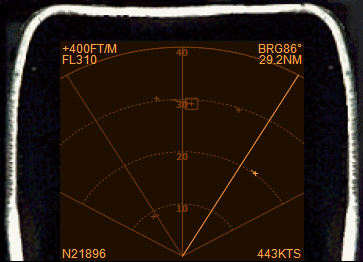 |
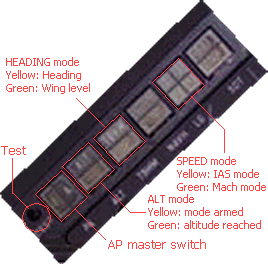 |
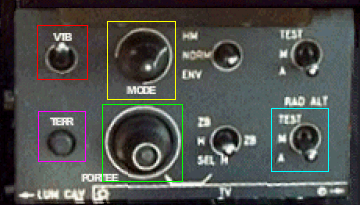

| Mirage
4000 for FS2004 | Mirage
4000 for FSX (SP1 or SP2) |