
Normal display, the the PFD and the EICAS
(click to enlarge)

The PFD, ND and EICAS have been popped up
(click to enlarge)

ND showing a crowded sky situtation with the TCAS
(click to enlarge)
 Normal display, the the PFD and the EICAS (click to enlarge) |  The PFD, ND and EICAS have been popped up (click to enlarge) |  ND showing a crowded sky situtation with the TCAS (click to enlarge) |
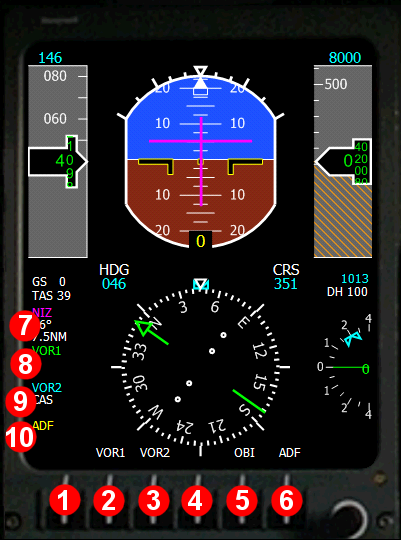 | The left EFIS shows the Primary Flight Display 1 - Switch for the altitude barometric mode: In Hg or Mb 2 - Switch the visibility of the green VOR1 needle on the PFD and the ND 3 - Switch the visibility of the blue VOR2 needle on the PFD and the ND 4 - Unused 5 - Switch the visibility of the green OBI needle on the PFD 6 - Switch the visibility of the yellow ADF needle on the PFD and the ND 7 - Next waypoint information
9 - VOR2 station information
| |||
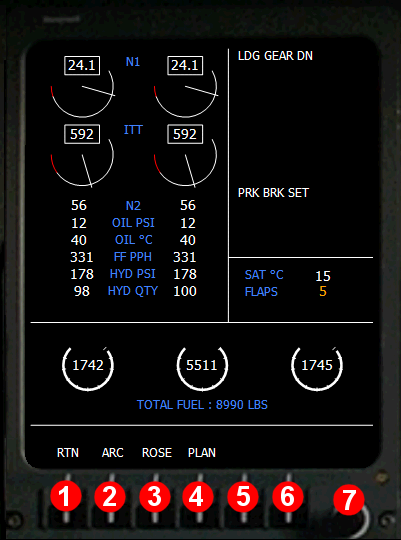 | The right EFIS can display the EICAS or the ND 1 - Switch display mode
3 - Set the ND to ROSE mode 4 - Set the ND to PLAN mode 5 - When the ND is in PLAN mode, center the plan on the previous waypoint 6 - When the ND is in PLAN mode, center the plan on the next waypoint 7 - Adjust the ND range
|